Saturday, July 24, 2010
Blog Monitoring methods using Google Analytics
Jan
Google Analytics help me to knowing what keywords that send visitors to my blog, what article that most of my visitors reads and contents that bring most visitors.
Benefits using Google Analytics:
Sunday, July 11, 2010
List of Must Installed Wordpress Plugins for the Good Seo and Better Website Rankings
Jan
In this article, i will tell you about the Wordpress Plugins that are most useful and more important for any Wordpress Admin, So i suggest users to check the list of of Must Installed Wordpress Plugins.
I am planning to launch my wordpress blog very soon and now a days i do research about new and useful Wordpress plugins.
So the below list is personally used by me and i recommend these plugins on all of your wordpress sites.
As Wordpress keeps getting better and adds new features with new releases, i would like to keep updating this post frequently. If you have any recommendations on top of the plugins mentioned below, do shout out in comments. I will be happy to include them in the list, if i believe that they do suit the “must-have” criteria.
The above 6 Plugins are in good and i am using them for each and every new site of my clients.1.) Akismet
Akismet checks your comments against the Akismet web service to see if they look like spam or not and lets you review the spam it catches under your blog’s “Comments” admin screen.
If you do not have Akismet installed on your blog, you would be flooded with several spam comments on a daily basis.
In order to use Akismet, you will be required to enter a Wordpress.com API key. Getting a Wordpress.com API key is fairly simple. Simply, navigate toWordpress.com and create yourself a Wordpressaccount to get your API key.
Click here to install Akismet on your Wordpress blog.2.) Google XML Sitemaps
Google XML Sitemaps generates a special XML sitemap which will help search engines like Google, Yahoo, Bing and Ask.com to better index your blog. Having a sitemap for your website is one step forward to being Search Engine friendly.
Every time you create a new article or update an existing article, the plugin will generate a new entry in the sitemap.xml file and update the last modified time. Search engines like Google can then query the sitemap to find out the entries modified since they last crawled your website.
Click here to install Google XML Sitemaps on your Wordpress installation. Once you have downloaded the zip archive, extract all files into your wp-content/plugins/ directory. Then go into yourWordPress administration page, click on Plugins and activate it. After that you will have a new menu point called “Sitemap” under the “Options” menu. You can alter the default change frequencies, filename and other options there. Click once on “Rebuild Sitemap” to create your sitemap the first time.3.) Platinum SEO Pack
Platinum SEO Pack takes care of all your SEO needs. With this specific plugin, you can easily override any title and also set any META tags and description. Platinum SEO Pack is easy to install for beginners.
Click here to download and install Platinum SEO Pack for your Wordpress installation.4.) Yet Another Related Posts Plugin (YARPP)
YARPP is an excellent plugin for introducing your readers to other relevant content from your blog. Simply download the archive, unpack it and upload it into the wp-content/plugins/ directory. Next, from the admin console, activate the plugin and configure it. You can chose to show the number of related posts.
Click here to download and install YARPP for yourWordpress installation.5.) Feedburner FeedSmith
This plugin detects all ways to access your originalWordPress feeds and redirects them to your FeedBurner feed so you can track every possible subscriber. Once you have installed this plugin all the feeds to your main content (and optionally for your comments) will be forwarded to your Feedburner feed for delivery.{ i.e. feeds athttp://mywebsite.com/feed orhttp://mywebsite.com/wp-rss2.
With regards to configuring the plugin, all you need to have handy is your feedburner feed address.
Click here to download and install Feedburner FeedSmith for your Wordpress installation.6.) WP Super Cache
Wordpress stores the text that you type in as articles into the database and everytime a user asks for a particular article, it builds the page by fetching the text out of the database, images from the specific folders. This is a pretty expensive process as everytime a database query is required and in times when the load is heavy, this can cause your servers to go down on their knees and beg for their lives.
WP Super Cache is a pretty neat caching plugin which generates static html files for a Wordpress based blog / website. Once it generates an HTML file, it serves the HTML file as the response instead of making expensive database queries, thus keeping your server relatively free. As an admin, you can configure the TTL (Time to Live) i.e. time for which the pages should be cached. My recommendation would be to keep the value of TTL as high as 10 days if you do not modify your articles frequently. If you do modify your articles frequently, you can keep a lower value. You can even configure the plugin to “not deliver” pages out of cache for “logged in users”.
Click here to download and install WP Super Cache for your Wordpress installation.
I know there are so many useful plugins and the list will never ends.
So i suggest you to provide me the list of othter useful Wordpress Plugins and you can share the names to our readers..
Saturday, July 10, 2010
4 Best SEO tips by Matt Cuts for improving your Google Ranking
Jan
Have you ever wondered about the guy who can change the way Google looks at your website. When it comes to SEO, you must have heard about the legendary SEO expert, webmaster's all time favorite, the one and only, our hero:- Matts Cutts. Although he never disclosed the Great Google Secrets, but yet, he unveiled some of the common sense things that can be done with the website for better visibility. So let me share with you about five important things we learned from Matt Cutts for optimizing our websites or web logs.
1. Easiest thing to do
The easiest thing is, to think about what people are going to type, to find your site, and just include those keywords, in your page. Well the title of the page really matters, in fact it matters the most. When someone enters any keywords in Google, they see the Title tags, in the result page, so it naturally makes sense to have the correct web page title so that they will click on it to come to your website. Don't worry much about the meta tags, but what matter next, is the Meta Description of the webpage. So what you can do is just give a perfect description on what the page is all about. So if you give the title and the meta Description in pretty good shape, then people will see that in the search results and will say themselves 'This is what I was looking for' and will then click on that result.
2. Blogs are better than Static websites
So what you can do is just start adding a blog from today to your website, or startcreating a blog for yourself/business. Start posting and participate in the conversations, that happening on the web, all the time. And if you are on one of these business thatstart a blog, you don't have to be super complex, so super designed, what really matters is what you talks about. Start talking about the customers, staffs, products or anything that interest you. Well, just by participating the the community, you can become a part of those conversations, and gradually, people will find out more about you as an individual or business. So it will create a positive perception, start taking part in social media sites like Digg, Stumble upon and Google news and etc. Continue writing wonderful original contents.. and go ahead..
3. Two Important things to do
At least you can take two simple steps to help Google to grab your sites more quickly. First don't forget to add your site to Google add url. And secondly don't forget to takes the advantage of Google webmaster tools to optimize your website. And finally, have patience, Google index its giant database at the end of each month, so at least allow Google, a month, to index all your WebPages, and to display results accordingly.
4. Common Misconceptions
What are the common miscomputations of getting the website in better ranking on Google ? Well, one of the major misconception is, their are still some people, who think to pay Google somehow to improve their search ranking ? Or they think about paying someone else who will pay Google. The fact it, Google crawls all these websites for free and you don't have to pay Google for crawling, Google never receives any kind of payments, for ranking your website. Another most important misconceptions is that, some people think that if you buy advertisement from Google, then it will improve your ranking ! In fact these are all myths.
Friday, June 25, 2010
How to publish Google ads on your website or Blog.
Jan
Just go to the given url and you can see a video of explaning how to put adsense on your website.
This way of putting Google Adsence on your website can earn money for you.
You can see a video of about Adsense
http://services.google.com/adsense/breeze/troubleshooting/2059761/?sourceid=aso&subid=ww-ww-et-postappdemo&medium=link
Wednesday, June 23, 2010
Tips to Make Your Blog Adsense-Friendly!
Jan
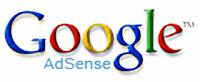
Are you an Adsense user? Or have a plan to join Adsense? Last day I found some useful tips from Adsense blog about maintaining an AdSense-friendly site with user-generated content!
Having an inappropriate content in your blog or website is against the AdSense program policies. Inappropriate content can be any images, forum posts, comments, links etc. It may also include sexually explicit forum posts or spam bot comments with links to adult sites.
Top tips to make your blog Adsense-friendly are mainly categorized under two heads namely 'Prevention' and 'Monitoring'.
Prevention
Monitoring
Friday, June 18, 2010
How Google Adsense System Works
Jan
Website owners pay Google to display these ads and are charged a predetermined amount every time their ad gets clicked by a web surfer. With the Adsense program, you will display these same text ads on your site just like Google and get paid for it as well. All you do is copy and paste some provided HTML code into your pages and Voila! the ads will show up.
Every time an ad is clicked on your site, you will receive a certain percentage of what Google receives from the advertiser.
Google Adsense content is an easy way for website owner to make money by displaying Googles Adsense ads on the content pages of their websites. Google Adsense will deliver ads that are most related to your site content. Google Adsense for Search provides Google search capability to your website. The Adsense Ads will be displayed in the search results pages.
How do You Make Money with Google Adsense?
As mentioned, Google will deliver the Adsense ads that are best match the content of your web page. Every time a user clicks on a Google Adsense ad, Google will pay you. Google will share a portion of the profit it gets from its advertisers with you. Since Google provides you the ads, you no longer have to worry about dealing with your advertisers. It is so easy to set up an Adsense Account and start making money with Adsense. Everyone should give it a try.
How Do You Get Started?
Before you apply for a Google Adsense account, you should have your own websiteready. If your site is still under construction or it is not ready, your application will be rejected. You can resubmit your application once your site is ready and Google will review your application. It takes a day or two for Google Adsense team to approve a new Adsense application. Read this before you apply for your Google Adsenseaccount.
Once your application is approved, it takes only minutes to set up the Google Adsense Ad on your website. All you have to do is cut and paste a designated block of HTML Code.
into the source code for your site. Once you've done that, you will start seeing AdsenseAds on your site.
Monday, June 14, 2010
Website Monitoring Service Providers for Website or Blog Owners
Jan
In this article we review three website monitoring service provider, all of them offer a great service product and you find them in a lower price segment. That will say, these services are acceptable for most of the websites on the Internet.![]()
I used Site24×7 since they started offering services a few years ago. They offer anything you need to monitor your server or website; Tests on websites or server ports (you can monitor every server port) are only a view options. Visit their website for all the features they offer. They offer a free account and 15day trials for their paid services, if you use the standard or premium service you pay for each single test period and location. If you need multiple test locations, you should use the premium plan because this plan includes 6 free locations for each test. If you need more than one website tested from multiple locations, than is this provider more expansive than others.![]()
Hyperspin is monitoring provider who offers a lot of features and also a great reseller program. If you’re looking for a way to monetize your websites traffic, by offering your own monitoring service, you should try them. All test features are available and they have multiple locations and you can setup four of them as a global setting for all your tests. They don’t charge you for using all the locations. They offer discounts if you buy more or if you pay in upfront for a whole year. I stopped using them because their control panel was several times not accessible from my laptop (using different IP addresses).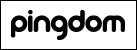
Pingdom is the current servuice I’m using to monitor all my websites. Their control panel and website looks very modern and they offering a great plan with five tests for only $9.95/month. They offer e-mail, SMS/text message notifications and a some great integration with Twitter. Multiple test locations are included without any additional charge. I like the fast and clear interface and off course the price. I’m sure I will keep using them the next years.
While most of the features for these three website monitoring service providers are the same, is the pricing very different. I’m sure all three working great, just try them.
How to show Adsense Below Post Title In Blogger
Jan
It's very easy to place Google adsense ads below post titles also it's important because to achieve high CTR from your ads you must put your adsense ads below your post title. As you can also see that I have also placed Google adsense advertisement below my post title.
You don't have to do anything with your adsense code as some blods might tell you to parse your adsense code but no need to do that.
Just follow these simple steps:
Step 1: First of all you need to enable Show ads between every post.If you already have this option enabled in your blog then skip to Step 3. To enable it go to Layout and Edit Blog Posts
Step 2: A window will appear where you will find Show ads between posts as shown in the image below. Enable it by checking the option as shown and set the ads occurrence to show after every 5 posts. Next choose the ad size which you want to show below your post title and customize your color scheme and save it.
Step 3: Go to Layout >> Edit HTML and look for the code mentioned below, click on Expand widgets
Select this entire code and cut it.
Step 4: Now look for the code mentioned below in your blogger template
Pate the code mentioned in Step 3 just above the line
Step 5: Save your template and check your blog for changes.
What is Adsense Revenue Sharing ? A new feature in Blogger Blogspot
Jan
Suppose, you're the administrator of a blogger blog which has multiple guest authors. If you want to share the blog revenue with them, normally you divide the total revenue based on the Post count or Pageviews. But, most of the time it may not be accurate because CPC and CPM varies from post to post depending on the keywords,etc. So, it may not encourage the team members to post more stuff :(
But, with this cool trick, you can share the blog revenue with them more precisely because every author gets his own ad displayed in all the posts he/she does.
So, lets see how to add this feature to your blog..
For example, If your blog as 3 authors - John, Ricky and Britney
1. Sign into Blogger » Layout » Edit html
2. Tick the "Expand Widget Templates "
3. You can insert the ad anywhere you want in the post body.. In this example, I'll show you how to add it inside the blog post (between the post title and post body)
Find this line:
and Paste the below code above that line
PASTE THE AD CODE OF JOHN HERE
PASTE THE AD CODE OF RICKY HERE
PASTE THE AD CODE OF BRITNEY HERE
Replace the Names with your Blog authors (Case sensitive)
4. Don't Copy and Paste the Adsense Code directly in the template. First, Go to thisBlogger Ad Code Converter Page and paste your adsense code in the box provided and click on "Convert Ad Code".
Now, copy that code and paste it in the template.
(Look at the screenshot below)
and Finally, SAVE THE CHANGES.
From now on, Each member of your blog can monetize their posts with their own adsense ads... Happy Blogging :)
Note: You can use the same hack to put other advertising networks aswell.. like adbrite,bidvertiser,etc.
Friday, June 11, 2010
Adsense Help
Jan
The follownig article will help you to resolve queries like
1. How long should i have to wait before applying for Adsense?
2. How to make money from Google Adsence?
3. Can my Blogger Blog will be approved for Adsence?
4. What to do if you were banned from Adsence.
5. What type of Contents should i write on my blogs/Websites?
6. What is the minimum age to apply for Google Adsence?
7. How to get Google Adsence approved?
1. How to make money from Google Adsence?
You get money from adsense only if you have a decent traffic. There's no point inapplying for it immediately after you setup your website as you are most likely to end up with your account being rejected if you apply immediately after setting up your website without any content.
Google's AdSense Program Policies and the Terms and Conditions are probably two of the most informative articles that you must read before applying for adsense.
2. How long should i have to wait before applying for Adsense?
There's nothing like you must wait for 30 days or 90 says before you can apply for adsense, the only thing is you should have decent content on your blog/website and have some decent traffic. Once approved into adsesne you can use the same publisher ID to display ads on multiple websites. So if you have a aged blog with some traffic on blogger or any other network apply with that url.
3. Can my Blogger Blog will be approved for Adsence?
Tip: Blogger blogs are easily approved.
If you are previously banned from adsense for click fraud
4. What to do if you were banned from Adsence.
Google takes click fraud very seriously, if you are previously banned from adsense for click fraud, then apply with a different name, email address and residence address. It's always tempting for new bloggers and webmasters to click their own ads and asking friends to click on their own ads, don't ever do that. You will be banned for life time for doing so.
Adsense is like a duck laying golden eggs, handle it with care.
5. What type of Contents should i write on my blogs/Websites?
Make sure that your content is in compliance with adsense program policies. You may apply with a site that is in compliance with adsense and later use that account to publish ads on all your other sites.
Note: Google verifies all the sites on which your ad code is displayed manually and may ban your account or domain from adsense if they are not in compliance with their program policies.
6. What is the minimum age to apply for Google Adsence?
You must be 18 years or older to apply for adsense. If you are not above 18 years you can apply with your elder bro or dads name.
Get a adsense account without having a website.
7. How to get Google Adsence approved?
If you haven't created an Adsense account before, then apply through HubPages. Google will approve your account before you even need to write or publish any content.
That's right, no need to create content before applying to Google Adsense when you're applying through HubPages.
Read the Hubpages FAQ.
Sign up for Hubpages.
Once you've registered a Hubpages Author account go to Affiliate Settings (it's in your My Account page, under Affiliate Settings).
On the "Affiliate Settings" page you'll see next to where it says "Adsense" a link to "Sign Up". It will then ask "Do you already have a Google AdSense account?". If you say yes, it'll ask for your Publisher ID and then in a few simple steps you will have linked and activated your Adsense Publisher ID to your Hubpage account. However you're here to start an account, so select No.Tick the box for "I have read and understand Google's terms of service" and click the button "Signup for AdSense" and away you go!
Still if you are fail to create an Adsence Account, just mail me i will help you out.
Thanks



